There is definitely ways to achieve the task. It all depends on the choice of the host machine you are using and the guest OS in the VMware. Just keep in mind the following matrix:
The same above in graphics is
To summarize:
# If Both systems run Windows operating system, you can use Windows file sharing
# If You are connecting from a Linux system to a Windows system, you can use smbmount
# If You are connecting from a Windows system to a Linux system, use Samba
# If Both systems run Linux operating systems, use NFS, FTP and Telnet
For more detailed description you can also visit VMWare official website document on this topic at the following location. Click Here for VMWare Help
In order to share folders between the host operating system and the guest operating system you can use VMWare settings. Go to VM->Settings->options
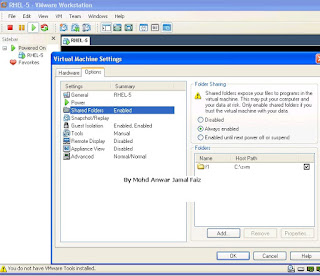
The same is shown in the adjacent snapshot.
Added notes in July 2012 :-- VMware Workstation 4 Features | Documentation | Knowledge Base | Discussion Forums Prev Contents Last Next Using Shared Folders With shared folders, you can easily share files among virtual machines and the host computer. To use shared folders, you must have the current version of VMware Tools installed in the guest operating system and you must use the Virtual Machine Control Panel to specify which directories are to be shared. You can use shared folders with virtual machines running the following guest operating systems: Windows Server 2003 Windows XP Windows 2000 Windows NT 4.0 Linux with a kernel version of 2.4 or higher To set up one or more shared folders for a virtual machine, be sure the virtual machine is open in Workstation and click its tab to make it the active virtual machine. Go to Edit > Virtual Machine Settings > Options and click Shared folders. You can add one or more directories to the list. Those directories may be on the host computer or they may be network directories accessible from the host computer. In a Windows virtual machine, shared folders appear in My Network Places (Network Neighborhood in a Windows NT virtual machine) under VMware Shared Folders. For example, if you specify the name Test files for one of your shared folders, you can navigate to it by opening My Network Places > VMware Shared Folders > .host > Shared Folders > Test files. You can also go directly to the folder using the UNC path \\.host\Shared Folders\Test files. You can map a shared folder to a drive letter just as you would with a network share. Note: To see shared folders displayed in this way, you must update VMware Tools in the virtual machine to the current version. If your guest operating system has the version of VMware Tools that shipped with VMware Workstation 4.0, shared folders appear as folders on a designated drive letter. In a Linux virtual machine, shared folders appear under /mnt/hgfs. So the shared folder in this example would appear as /mnt/hgfs/Test files.
Vmware and sharing rocks!!
| Host | Guest | Tool |
| Win | Win | windows file sharing |
| Win | Linux | samba, ssh |
| linux | win | smbmount |
| linux | linux | nfs,ftp,telnet |
The same above in graphics is

To summarize:
# If Both systems run Windows operating system, you can use Windows file sharing
# If You are connecting from a Linux system to a Windows system, you can use smbmount
# If You are connecting from a Windows system to a Linux system, use Samba
# If Both systems run Linux operating systems, use NFS, FTP and Telnet
For more detailed description you can also visit VMWare official website document on this topic at the following location. Click Here for VMWare Help
In order to share folders between the host operating system and the guest operating system you can use VMWare settings. Go to VM->Settings->options
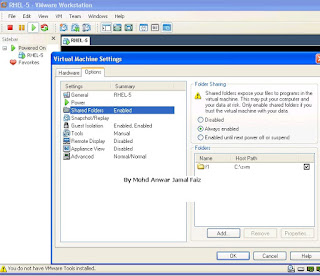
The same is shown in the adjacent snapshot.
Added notes in July 2012 :-- VMware Workstation 4 Features | Documentation | Knowledge Base | Discussion Forums Prev Contents Last Next Using Shared Folders With shared folders, you can easily share files among virtual machines and the host computer. To use shared folders, you must have the current version of VMware Tools installed in the guest operating system and you must use the Virtual Machine Control Panel to specify which directories are to be shared. You can use shared folders with virtual machines running the following guest operating systems: Windows Server 2003 Windows XP Windows 2000 Windows NT 4.0 Linux with a kernel version of 2.4 or higher To set up one or more shared folders for a virtual machine, be sure the virtual machine is open in Workstation and click its tab to make it the active virtual machine. Go to Edit > Virtual Machine Settings > Options and click Shared folders. You can add one or more directories to the list. Those directories may be on the host computer or they may be network directories accessible from the host computer. In a Windows virtual machine, shared folders appear in My Network Places (Network Neighborhood in a Windows NT virtual machine) under VMware Shared Folders. For example, if you specify the name Test files for one of your shared folders, you can navigate to it by opening My Network Places > VMware Shared Folders > .host > Shared Folders > Test files. You can also go directly to the folder using the UNC path \\.host\Shared Folders\Test files. You can map a shared folder to a drive letter just as you would with a network share. Note: To see shared folders displayed in this way, you must update VMware Tools in the virtual machine to the current version. If your guest operating system has the version of VMware Tools that shipped with VMware Workstation 4.0, shared folders appear as folders on a designated drive letter. In a Linux virtual machine, shared folders appear under /mnt/hgfs. So the shared folder in this example would appear as /mnt/hgfs/Test files.
Vmware and sharing rocks!!
A traveler without observation is a bird without wings.
ReplyDeleteFlights to Cape Town
Cheap Flights to Cape Town
Cheap Air Tickets to Cape Town
Thanks reviewers!1
ReplyDeleteYour review would be helpful on few others articles too.
Take care :)
Shapewear store provides best shapewear for womem If you are looking for best body shapers then shapewear store is only place.
ReplyDeleteThanks For sharing this Superb article.I use this Article to show my assignment in college.it is useful For me Great Work. Melbourne Access Control Systems
ReplyDelete